spine-c Runtime Documentation
Licensing
Please see the Spine Runtimes License before integrating the Spine Runtimes into your applications.
Introduction
spine-c is a generic runtime for integrating Spine animations in game engines and frameworks written in C, C++, Swift, Rust, Objective-C or any other language that can natively interface with C.
spine-c provides functionality to
- Load Spine skeletons exported to JSON or binary files.
- Load texture atlases storing the images used by the Spine skeletons.
- Manage and apply skins to the skeleton.
- Manage and apply animations to the skeleton.
- Manipulate and compute data required for rendering and physics based on the current skeleton pose, slots & attachments states.
As the spine-c runtime is a generic, engine independent runtime, users are required to implement a set of functions to provide engine specific file i/o and image loading to the spine-c runtime, render the data generated by the spine-c runtime via the engine's rendering system, and optionally integrate the data with the engine's physics system if more advanced use cases such as rag dolls are required.
The spine-c runtime is written using C99 to guarantee compatibility with a wide range of platforms and compilers.
Other official Spine runtimes are based on spine-c and can serve as examples for integration with your engine of choice:
- spine-sfml, a runtime for SFML.
- spine-sdl, a runtime for SDL.
The following sections give a brief, engine independent overview of the spine-c runtime and how to use it. Most of the official Spine runtimes based on spine-c will encapsulate (parts of) the spine-c API in their own, easier to use API. It is still beneficial to understand the basics of the underlying spine-c runtime.
Note: This guide assumes you are familiar with the basic runtime architecture and terminology used by Spine. Please also consult the API reference to explore more advanced functions of the runtime.
Exporting Spine assets for spine-c
 Please follow the instructions in the Spine User Guide on how to
Please follow the instructions in the Spine User Guide on how to
- Export skeleton & animation data to JSON or our binary format
- Export texture atlases containing the images of your skeleton
An export of the skeleton data and texture atlas of your skeleton will yield the following files:
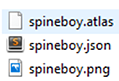
skeleton-name.jsonorskeleton-name.skel, containing your skeleton and animation data.skeleton-name.atlas, containing information about the texture atlas.- One or more
.pngfiles, each representing one page of your texture atlas containing the packed images your skeleton uses.
Note: Instead of creating one texture atlas per skeleton, you may also pack the images of multiple skeletons into a single texture atlas. Please refer to the texture packing guide.
Loading Spine assets
spine-c provides APIs to load texture atlases, Spine skeleton data (bones, slots, attachments, skins, animations) and define mix times between animations through animation state data. These three types of data, also known as setup pose data, are generally loaded once and then shared by every game object. The sharing mechanism is achieved by giving each game object its own skeleton and animation state, also known as instance data.
Note: For a more detailed description of the overall loading architecture consult the generic Spine Runtime Documentation.
Loading texture atlases
Texture atlas data is stored in a custom atlas format that describes the location of individual images within atlas pages. The atlas pages themselves are stored as plain .png files next to the atlas.
spine-c provides the functions spAtlas_createFromFile and spAtlas_create for this task. The former loads the atlas from a file, the latter reads the atlas from memory. If loading the atlas failed, the functions return 0.
// stored in atlas->rendererObject.
spAtlas* atlas = spAtlas_createFromFile("myatlas.atlas", 0);
// Load the atlas from memory, giving the memory location, the number
// of bytes and the directory relative to which atlas page textures
// should be loaded. The last argument is a void* that will be stored
// in atlas-rendererObject.
spAtlas* atlas = spAtlas_create(atlasInMemory, atlasDataLengthInBytes, dir, 0);
Loading skeleton data
Skeleton data (bones, slots, attachments, skins, animations) can be exported to human readable JSON or a custom binary format. spine-c stores skeleton data in spSkeletonData structs.
For loading the skeleton data from a JSON export, we create a spSkeletonJson which takes the previously loaded spAtlas, set the scale of the skeleton and finally read the skeleton data from the file:
// to make the loaded data two times as big as the original data
spSkeletonJson* json = spSkeletonJson_create(atlas);
json->scale = 2;
// Load the skeleton .json file into a spSkeletonData
spSkeletonData* skeletonData = spSkeletonJson_readSkeletonDataFile(json, filename);
// If loading failed, print the error and exit the app
if (!skeletonData) {
printf("%s\n", json->error);
spSkeletonJson_dispose(json);
exit(0);
}
// Dispose the spSkeletonJson as we no longer need it after loading.
spSkeletonJson_dispose(json);
Loading skeleton data from a binary export works the same, except we use a spSkeletonBinary instead:
// to make the loaded data two times as big as the original data
spSkeletonBinary* binary = spSkeletonBinary_create(atlas);
binary->scale = 2;
// Load the skeleton .skel file into a spSkeletonData
spSkeletonData* skeletonData = spSkeletonBinary_readSkeletonDataFile(binary, filename);
// If loading failed, print the error and exit the app
if (!skeletonData) {
printf("%s\n", binary->error);
spSkeletonBinary_dispose(json);
exit(0);
}
// Dispose the spSkeletonBinary as we no longer need it after loading.
SkeletonBinary_dispose(json);
Preparing animation state data
Spine supports smooth transitions (crossfades) when switching from one animation to another. The crossfades are achieved by mixing one animation with another for a specific mix time. The spine-c runtime provides the spAnimationStateData struct to define these mix times:
spAnimationStateData* animationStateData = spAnimationStateData_create(skeletonData);
// Set the default mix time between any pair of animations in seconds.
spAnimationStateData_setDefaultMix(animationStateData, 0.1f);
// Set the mix time between from the "jump" to the "walk" animation to 0.2 seconds,
// overwriting the default mix time for this from/to pair.
spAnimationStateData_setMixByName(animationStateData, "jump", "walk", 0.2f);
The mix times defined in spAnimationStateData can also be overwritten explicitly when applying animations (see below).
Skeletons
Setup pose data (skeleton data, texture atlases) are supposed to be shared between game objects. spine-c provides the spSkeleton struct to facilitate this sharing. Every game object receives its own instance of spSkeleton which in turn references an spSkeletonData and spAtlas instance as data sources.
The spSkeleton can be freely modified, e.g. by procedurally modifying bones, applying animations or setting attachments and skins specific to a game object, while the underlying skeleton data and texture atlas stay in tact. This mechanism and setup allow sharing spSkeletonData and spAtlas instances by any amount of game objects.
Creating skeletons
To create a spSkeleton instance, call spSkeleton_create:
Every game object will need its own spSkeleton. The bulk of the data remains in spSkeletonData and spAtlas and will be shared by all spSkeleton instances to vastly reduce memory consumption and texture switches. The life-time of an spSkeleton is thus coupled with the life-time of its corresponding game object.
Bones
A skeleton is a hierarchy of bones, with slots attached to bones, and attachments attached to slots.
Finding bones
All bones in a skeleton have a unique name by which they can be fetched from the skeleton:
spBone* bone = spSkeleton_findBone("mybone");
Local transform
A bone is affected by its parent bone, all the way back to the root bone. E.g. when rotating a bone, all its child bones and all their children are also rotated. To accomplish these hierarchical transformations, each bone has a local transformation relative to its parent bone consisting of:
xandycoordinates relative to the parent.rotationin degrees.scaleXandscaleY.shearXandshearYin degrees.
The local transform of a bone can be manipulated procedurally or via applying an animation. The former allows to implement dynamic behavior like having a bone point at a mouse cursor, let feet bones follow the terrain etc. Both procedural modification of the local transform as well as applying animations can be done simultaniously. The end result will be a single combined local transform.
World transform
Once all the local transforms are setup, either through procedurally modifying the local transforms of bones or by applying animations, we need the world transform of each bone for rendering and physics.
The calculation starts at the root bone, and then recursively calculates all child bone world transforms. The calculation also applies IK, transform and path constraints defined by the artist in the Spine editor.
To calculate the world transforms, we need to first update the skeleton's frame time for physics, followed by calculating the actual transforms:
spSkeleton_updateWorldTransform(skeleton, SP_PHYSICS_UPDATE);
deltaTime specifies the time passed between the current and last frame, given in seconds. The second parameter to spSkeleton_updateWorldTransform specifies if and how physics should be applied. SP_PHYSICS_UPDATE is a good default value.
The result is stored on each bone, and consists of:
a,b,c, andd, a 2x2 column major matrix encoding rotation, scale and shear of the bone.worldX,worldY, storing the world position of the bone.
Note that worldX and worldY are offset by skeleton->x and skeleton->y. These two fields can be used to position the skeleton in your game engine's world coordinate system.
In general, the bones world transforms should never be modified directly. Instead, they should always be derived from the local transforms of the bones in the skeleton by calling spSkeleton_updateWorldTransform. The local transforms can be set either procedurally, e.g. setting the rotation of a bone so it points to the mouse cursor, or by applying animations (see below), or both. Once the (procedural) animation is applied, spSkeleton_updateWorldTransform is called and the resulting world transforms are recalculated based on the local transform as well as any constraints that are applied to bones.
Converting between coordinate systems
It is often easier to manipulate bones in the world coordinate system, as this is where coordinates from other entities or input events are usually given. However, since the world transform should not be directly manipulated, we need to apply any changes to a bone based on world coordinate system calculations to the local transform of that bone.
The spine-c runtimes provides functions to extract rotation and scale information from the 2x2 world transform matrix of a bone, and transform locations and rotations from local space to world space and vice versa. All these functions assume that the bones' world transforms have been calculated before by calling spSkeleton_updateWorldTransform:
// Get the rotation of a bone in world space relative to the world space x-axis in degrees
float rotationX = spBone_getWorldRotationX(bone);
// Get the rotation of a bone in world space relative to the world space y-axis in degrees
float rotationY = spBone_getWorldRotationY(bone);
// Get the scale of a bone in world space relative to the world space x-axis
float scaleX = spBone_getWorldScaleX(bone);
// Get the scale of a bone in world space relative to the world space y-axis
float scaleY = spBone_getWorldScaleY(bone);
// Transform a position given in world space to a bone's local space
float localX = 0, localY = 0;
spBone_worldToLocal(bone, worldX, worldY, &localX, &localY);
// Transform a position given in a bone's local space to world space
float worldX = 0, worldY = 0;
spBone_localToWorld(bone, localX, localY, &worldX, &worldY);
// Transform a rotation given in the bone's world transform relative to the world space x-axis to // a rotation given in local space relative to the local space x-axis in degrees.
float localRotationX = spBone_worldToLocalRotationX(bone)
// Transform a rotation given in the bone's world transform relative to the world space y-axis to // a rotation given in local space relative to the local space y-axis in degrees.
float localRotationY = spBone_worldToLocalRotationY(bone)
Note: Your modifications to the local transform of a bone (and thereby all its children) will be reflect in the bone's world transform after the next call to
spSkeleton_updateWorldTransform.
Positioning
By default, a skeleton is assumed to be at the origin of the game's world coordinate system. To position a skeleton in a game's world coordinate system, you can use the x and y field:
skeleton->x = myGameObject->worldX;
skeleton->y = myGameObject->worldY;
Note: Your modifications to the skeleton
xandyfields will be reflect in the bone world transforms after the next call tospSkeleton_updateWorldTransform.
Flipping
A skeleton can be flipped vertically or horizontally. This allows reusing animations made for one direction for the opposing direction, or for working in coordinate systems with the y-axis pointing downwards (Spine assumes y-axis up by default):
skeleton->scaleY = -1;
// flip horizontally around the y-axis
skeleton->scaleX = -1;
Note: Your modifications to the skeleton
scaleXandscaleYfields will be reflected in the bone world transforms after the next call tospSkeleton_updateWorldTransform.
Setting skins
The artist creating the Spine skeleton may have added multiple skins to the skeleton to add visual variations of the same skeleton, e.g. a female and male version. The spine-c runtime stores skins in instances of spSkin.
A skin at runtime is a map defining which attachment goes into which slot of the skeleton. Every skeleton has at least one skin which defines which attachment is on what slot in the skeleton's setup pose. Additional skins have a name to identify them.
Setting a skin on a skeleton via spine-c:
spSkeleton_setSkin(skeleton, "my_skin_name");
// set the default setup pose skin by passing 0
spSkeleton_setSkin(skeleton, 0);
Note: Setting a skin takes into account what skin and hence which attachments have previously been set. Please refer to the generic runtime guide for more information on setting skins.
Setting attachments
spine-c allows setting a single attachment on a skeleton's slot directly, e.g. to switch out weapons. The attachment is first searched in the active skin, and if this fails, in the default setup pose skin:
spSkeleton_setAttachment(skeleton, "hand", "sword");
// Clear the attachment on the slot "hand" so nothing is shown
spSkeleton_setAttachment(skeleton, "hand", 0);
Tinting
You can tint all attachments in a skeleton by setting the skeleton's color:
// tint all attachments with red and make the skeleton half translucent.
skeleton->r = 1.0f;
skeleton->g = 0.0f;
skeleton->b = 0.0f;
skeleton->a = 0.5f;
Note: Colors in spine-c are given as RGBA, with values for each channel in the range [0-1].
When rendering a skeleton, the renderer walks though the draw order of slots on the skeleton and renders the currently active attachment on each slot. In addition to the skeleton's color, every slot also has a color which can be manipulated at runtime:
slot->r = 0.0f;
slot->g = 1.0f;
slot->b = 0.0f;
slot->a = 1.0f;
Note that slot colors can also be animated. If you manually change a slot's color and then apply an animation that keys that slot's color, your manual change will be overwritten.
Applying animations
The Spine editor lets artists create multiple, uniquely named animations. An animation is a set of timelines. Each timeline specifies at what frame what property of a bone or the skeleton should change to what value. There are many different types of timelines, from timelines defining the transform of a bone over time, to timelines that change the drawing order. Timelines are part of the skeleton data and stored in spSkeletonData in spine-c.
Timeline API
spine-c provides a timeline API should the need arise to directly work with timelines. This low-level functionality allows you to fully customize the way animations defined by your artist are applied to a skeleton.
Animation state API
In almost all cases, you should use the animation state API instead of the timeline API. The animation state API makes task such as applying animations over time, queueing animations, mixing between animations, and applying multiple animations at the same time considerably easier than the low-level timeline API. The animation state API uses the timeline API internally and can thus be seen as a wrapper.
spine-c represents an animation state via the spAnimationState struct. Just like skeletons, an spAnimationState is instantiated per game object. In general, you will have one spSkeleton and one spAnimationState instance per game object in your game. And just like spSkeleton, the spAnimationState will share spSkeletonData (wherein animations and their timelines are stored) and spAnimationStateData (wherein mix times are stored) with all other spAnimationState instances sourcing the same skeleton data.
Creating animation states
To create an spAnimationStateinstance, call spAnimationState_create:
The function takes an spAnimationStateData which is usually created when the skeleton data is loaded, and which defines the default mix time as well as mix times between specific animations for crossfades.
Tracks & Queueing
An animation state manages one or more tracks. Each track is a list of animations that should be played back in the order they were added to the track. This is known as queuing. Tracks are indexed starting from 0.
You can queue an animation on a track like this:
int track = 0;
int loop = 1;
float delay = 0;
spAnimationState_addAnimationByName(animationState, track, "walk", loop, delay);
You can queue multiple animations at once as a fire and forget way to create animation sequences:
spAnimationState_addAnimationByName(animationState, 0, "walk", 1, 0);
// Jump after 3 seconds
spAnimationState_addAnimationByName(animationState, 0, "jump", 0, 3);
// Once we are done jumping, idle indefinitely
spAnimationState_addAnimationByName(animationState, 0, "idle", 1, 0);
You can also clear all animations queued in a track:
spAnimationState_clearTrack(animationState, 0);
// Clear all animations queued on all tracks
spAnimationState_clearTracks(animationState);
Instead of clearing and adding a new animation to a track, you can call spAnimationState_setAnimationByName. This will clear all tracks, but remember what the last played back animation was before clearing and crossfade to the newly set animation. This way you can smoothly transition from one animation sequence to the next. You can add more animations to the track after calling spAnimationState_setAnimationByName by calling spAnimationState_addAnimationByName:
// to the "shot" animation, which should not be looped (last parameter).
spAnimationState_setAnimationByName(animationState, 0, "shot", 0);
// After shooting, we want to idle again
spAnimationState_addAnimationByName(animationState, 0, "idle", 1, 0);
To crossfade to the setup pose of the skeleton from an animation, you can use spAnimationState_setEmptyAnimation, spAnimationState_addEmptyAnimation, where the former clears the current track and crossfades to the skeleton, and the later enqueues a crossfade to the setup pose as part of the animation sequence on the track:
// to the setup pose for 0.5 seconds (mix time) with a delay of 1 second.
spAnimationState_setEmptyAnimation(animationState, 0, 0.5f, 1);
// Add a crossfade to the setup pose for 0.5 seconds as part of the animation
// sequence in track 0
spAnimationState_addEmptyAnimation(animationState, 0, 0.5f)
For simple games, using a single track is usually enough to achieve your goals. More complex games may want to queue animations on separate tracks, e.g. to simultaniously play back a walk animation while shooting. This is where the real power of Spine comes into play:
spAnimationState_setAnimationByName(animationState, 0, "walk", 1);
// Simultaniously apply a "shot" animation on track 1 once.
spAnimationState_setAnimationByName(animationState, 1, "shot", 0);
Note that if you apply animations simultaniously like that, animations on the higher track will overwrite animations on the lower track for every value both animations have keyed. For authoring animations, this means to make sure two animations to be played back simultaniously don't key the same values in the skeleton, e.g. the same bone, attachment, color etc.
You can control the mixing of animations on different track via track entries
Track Entries
Every time you enqueue an animation on a track of an animation state, the corresponding functions will return an spTrackEntry instance. This track entry allows you to further customize both the queued animation, as well as its mixing behaviour with regards to animations on the same or other tracks. See the TrackEntry documentation for a full list of fields you can modify.
As an example, lets assume the mix time between a "walk" and "run" animation defined in an spAnimationStateData is to high for this specific game object in its current situation. You can modify the mix time between "walk" and "run" ad-hoc, just for this specific queued animation:
spAnimationState_setAnimationByName(animationState, 0, "walk", 1);
// At some point, queue the run animation. We want to speed up the mixing
// between "walk" and "run" defined in the `spAnimationStateData` (let's say 0.5 seconds)
// for this one specific call to be faster (0.1 seconds).
spTrackEntry* entry = spAnimationState_addAnimationByName(animationState, 0, "run", 1, 0);
entry->mixDuration = 0.1f;
You can hold on to the spTrackEntry to modify it over time. The spTrackEntry will be valid for as long as the animation is queued on that track. Once the animation is completed, the spTrackEntry will be deallocated. Any subsequent access will be invalid and likely result in a segfault. You can register a listener to get notified when the animation and hence the track entry are no longer valid.
Events
An animation state generates events while playing back queued animations to notify a listener about changes:
- An animation started.
- An animation was interrupted, e.g. by clearing a track.
- An animation was completed, which may occur multiple times if looped.
- An animation has ended, either due to interruption or it has completed and is not looped.
- An animation and its corresponding
spTrackEntryhave been disposed and are no longer valid. - A user defined event was fired.
You can listen for these events by registering a function either with the animation state, or with individual spTrackEntry instances returned by the animation state.
void myListener(spAnimationState* state, spEventType type, spTrackEntry* entry, spEvent* event) {
switch (type) {
//
case SP_ANIMATION_START:
printf("Animation %s started on track %i\n", entry->animation->data->name, entry->trackIndex);
break;
case SP_ANIMATION_INTERRUPT:
printf("Animation %s interrupted on track %i\n", entry->animation->data->name, entry->trackIndex);
break;
case SP_ANIMATION_END:
printf("Animation %s ended on track %i\n", entry->animation->data->name, entry->trackIndex);
break;
case SP_ANIMATION_COMPLETE:
printf("Animation %s completed on track %i\n", entry->animation->data->name, entry->trackIndex);
break;
case SP_ANIMATION_DISPOSE:
printf("Track entry for animation %s disposed on track %i\n", entry->animation->data->name, entry->trackIndex);
break;
case SP_ANIMATION_EVENT:
printf("User defined event for animation %s on track %i\n", entry->animation->data->name, entry->trackIndex);
printf("Event: %s: %d, %f, %s\n", event->data->name, event->intValue, event->floatValue, event->stringValue);
break;
default:
printf("Unknown event type: %i", type);
}
}
// Register the function as a listener on the animation state. It will be called for all
// animations queued on the animation state.
animationState->listener = myListener;
// Or you can register the function as a listener for events for a specific animation you enqueued
spTrackEntry* trackEntry = spAnimationState_setAnimationByName(animationState, 0, "walk", 1);
trackEntry->listener = myListener;
User defined events are perfect to markup times in an animation at which sounds should be played back, e.g. foot steps.
Changes made to the animation state within a listener, such as setting a new animation, are not applied to skeletons until the next time spAnimationState_apply is called. You can immediately apply the changes within the listener:
if (somecondition) {
spAnimationState_setAnimation(state, 0, "run", 0);
spAnimationState_update(0);
spAnimationState_apply(skeleton);
}
}
Applying animation states
Animation states are inherently time-based. To advance their state, you will need to update them every tick, supplying the amount of time that has passed since the last update in seconds:
This will advance the playback of animations on each track, coordinate crossfades and call any listeners you might have registered.
After updating the animation state, you generally want to apply it to a skeleton to update its bones local transforms, attachments, slot colors, draw order and anything else that can be animated:
With the skeleton posed and animated, you finally update its frame time and bones' world transforms to prepare it for rendering or physics:
spSkeleton_updateWorldTransform(skeleton);
Memory management
We have tried to make spine-c memory as straight forward as possible. Any struct that is allocated via spStructName_create needs to be deallocated with the corresponding spStructName_dispose. The life-times of structs depends on what type of struct it is. General rules of thumb:
- Create setup pose data shared by instance data (
spAtlas,spSkeletonData,spAnimationStateData) at game or level startup, dispose it at game or level end. - Create instance data (
spSkeleton,spAnimationState) when the corresponding game object is created, dispose it when the corresponding game object is destroyed.
Track entries (spTrackEntry) are valid from a call to one of the enqueuing animation state functions (spAnimationState_setAnimationByName, spAnimationState_addAnimationByName, spAnimationState_setEmptyAnimation, spAnimationState_addEmptyAnimation) until the SP_ANIMATION_DISPOSE event is send to your listener. Accessing the track entry after this event will likely result in a segmentation fault.
When creating structs, you often pass in other structs as references. The referencing struct will never dispose the referenced struct. E.g. an spSkeleton references an spSkeletonData which in turn references an spAtlas.
- Disposing the
spSkeletonwill not dispose thespSkeletonDatanor thespAtlas. This makes sense, as thespSkeletonDatais likely shared by otherspSkeletoninstances. - Disposing the
spSkeletonDatawill not dispose thespAtlas. This also makes sense, as thespAtlasmay be shared by otherspSkeletonDatainstances, e.g. if the atlas contains the images of multiple skeletons.
If you use a custom allocator, you can overwrite Spine's allocation strategy (using malloc, realloc and free, by changing the defines in extension.h.
Putting it all together
Here's a simplified example of how to put all the above together, from loading and instantiating to applying animations (scroll to see all the code):
spAtlas* atlas;
spSkeletonData* skeletonData;
spAnimationStateData* animationStateData;
// 5 skeleton instances and their animation states
spSkeleton* skeleton[5];
spAnimationState* animationState[5];
char* animationNames[] = { "walk", "run", "shot" };
void setup() {
// setup your engine so textures can be loaded for atlases, create a window, etc.
engine_setup();
// Load the texture atlas
atlas = spAtlas_createFromFile("spineboy.atlas", 0);
if (!atlas) {
printf("Failed to load atlas");
exit(0);
}
// Load the skeleton data
spSkeletonJson* json = spSkeletonJson_create(atlas);
skeletonData = spSkeletonJson_readSkeletonDataFile(json, "spineboy.json");
if (!skeletonData) {
printf("Failed to load skeleton data");
spAtlas_dispose(atlas);
exit(0);
}
spSkeletonJson_dispose(json);
// Setup mix times
animationStateData = spAnimationStateData_create(skeletonData);
animationStateData->defaultMix = 0.5f;
spAnimationStateData_setMixByName("walk", "run", 0.2f);
spAnimationStateData_setMixByName("walk", "shot", 0.1f);
}
void mainLoop() {
// Create 5 skeleton instances and animation states
// representing 5 game objects
for (int i = 0; i < 5; i++) {
// Create the skeleton and put it at a random position
spSkeleton* skeleton = spSkeleton_create(skeletonData);
skeleton->x = random(0, 200);
skeleton->y = random(0, 200);
// Create the animation state and enqueue a random animation, looping
spAnimationState animationState = spAnimationState_create(animationStateData);
spAnimationState_setAnimation(animationState, 0, animationNames[random(0, 3)], 1);
}
while (engine_gameIsRunning()) {
engine_clearScreen();
// update the game objects
for (int i = 0; i < 5; i++) {
spSkeleton* skeleton = skeletons[i];
spAnimationState* animationState = animationStates[i];
// First update the animation state by the delta time
spAnimationState_update(animationState, engine_getDeltaTime());
// Next, apply the state to the skeleton
spAnimationState_apply(animationState, skeleton);
// Update the skeleton's frame time for physics
spSkeleton_update(engine_getDeltaTime());
// Calculate world transforms for rendering
spSkeleton_updateWorldTransform(skeleton, SP_PHYSICS_UPDATE);
// Hand off rendering the skeleton to the engine
engine_drawSkeleton(skeleton);
}
}
// Dispose of the instance data. Normally you'd do this when
// a game object is disposed.
for (int i = 0; i < 5) {
spSkeleton_dispose(skeleton);
spAnimationState_dispose(animationState);
}
}
void dispose() {
// dispose all the shared resources
spAtlas_dispose(atlas);
spSkeletonData_dispose(skeletonData);
spAnimationStateData_dispose(animationStateData);
}
int main(int argc, char* argv) {
setup();
mainLoop();
dispose();
}
Note the distinction of setup pose data (spAtlas, spSkeletonData, spAnimationStateData) and instance data (spSkeleton, spAnimationState) and their different life-times.
Integrating spine-c in your engine
Integrating the sources
spine-c is a set a of C header and implementation files found in the spine-c/spine-c folder of the runtime Git repository. You can either copy the sources into your project, or use CMake's FetchContent
Copy sources
- Clone the Spine runtime repository. Use the version branch corresponding with your Spine Editor branch.
- Copy the sources from the spine-c/spine-c/src/spine folder to the source folder of your project and make sure they are part of the compilation step of your project.
- copy the folder
spinecontaining the headers from the spine-c/spine-c/include folder to the header folder of your project and make sure they are part of the include path the compiler uses to look up headers. Make sure to keep thespinefolder as the spine-c sources include headers via#include "spine/xxx.h".
CMake FetchContent
Starting with Spine version 4.2, you can also use CMake's FetchContent feature to easily integrate the spine-c runtime in your project, as illustrated by this example CMakeLists.txt file.
project(MyProject C)
set(CMAKE_C_STANDARD 99)
set(CMAKE_C_STANDARD_REQUIRED ON)
set(FETCHCONTENT_QUIET NO)
# Fetch the spine-runtimes repository and make the spine-c library available
include(FetchContent)
FetchContent_Declare(
spine-runtimes
GIT_REPOSITORY https://github.com/esotericsoftware/spine-runtimes.git
GIT_TAG 4.2
GIT_SHALLOW TRUE
)
FetchContent_MakeAvailable(spine-runtimes)
FetchContent_GetProperties(spine-runtimes)
if(NOT spine-runtimes_POPULATED)
FetchContent_Populate(spine-runtimes)
endif()
add_subdirectory(${spine-runtimes_SOURCE_DIR}/spine-c ${CMAKE_BINARY_DIR}/spine-runtimes)
# Create a simple C executable
file(GLOB SOURCES "src/*.c")
add_executable(MyExecutable ${SOURCES})
target_include_directories(MyExecutable PRIVATE src/)
# Link the spine-c library
target_link_libraries(MyExecutable spine-c)
Implementing extension functions
If you compile your project you will receive linker errors for the functions the spine-c runtime expects you to implement. E.g. compiling with Clang will yield something like:
"__spAtlasPage_createTexture", referenced from:
_spAtlas_create in libspine-c.a(Atlas.c.o)
"__spAtlasPage_disposeTexture", referenced from:
_spAtlasPage_dispose in libspine-c.a(Atlas.c.o)
"__spUtil_readFile", referenced from:
_spAtlas_createFromFile in libspine-c.a(Atlas.c.o)
_spSkeletonBinary_readSkeletonDataFile in libspine-c.a(SkeletonBinary.c.o)
_spSkeletonJson_readSkeletonDataFile in libspine-c.a(SkeletonJson.c.o)
ld: symbol(s) not found for architecture x86_64
The 3 functions the linker can not find are called extension functions. The spine-c runtime expects you to implement these via APIs provided by your engine. The extension functions are defined in extension.h.
Note: if you are using any of the official Spine runtimes that are based on the spine-c runtime, these functions plus rendering are already implemented for you. You can ignore this section.
Implementing _spUtil_readFile
spine-c uses the _spUtil_readFile function to read the full content JSON and binary skeleton files (.json/.skel) exported from the Spine editor, as well as texture atlas files (.atlas) into memory. Use the "Find usages" or equivalent function of your C/C++ IDE to see where _spUtil_readFile is called.
The signature of _spUtil_readFile is as follows:
The function takes a UTF-8 path to the file it should read, as well as a pointer to an int in which the function will store the number of bytes read from the file. The function returns 0 in case the file could not be read or a pointer to a memory block the function allocated and read all bytes of the file into.
Code that calls _spUtil_readFile is supposed to deallocate the returned memory once it is done processing the data. All code in spine-c that uses this function will make sure the memory is deallocated so you do not have to worry about it.
The memory is supposed to be allocated with the MALLOC or CALLOC macros defined in extension.h. The spine-c code will then deallocate the memory using the FREE macro. You can redefine MALLOC, CALLOC and FREE to use a custom memory allocation scheme throughout the spine-c runtime.
The simplest implementation of _spUtil_readFile looks like this:
return _readFile(path, length);
}
It uses a function called _readFile which is provided by spine-c in extension.c. _readFile uses fopen to read the file relative to the current working directory.
If your engine uses a more sophisticated way of managing files, e.g. by packing them into a single compressed file with an internal file structure, you can implement _spUtil_readFile using your engine's file i/o API.
Implementing _spAtlasPage_createTexture and _spAtlasPage_disposeTexture
spine-c uses the _spAtlasPage_createTexture function to load and create an engine specific texture representation for a single page of a texture atlas exported for a Spine skeleton by the Spine editor. The function is called as part of spAtlas_create and spAtlas_createFromFile, the code responsible for reading a Spine texture atlas file (.atlas) and the corresponding image files (usually .png) making up the pages of the atlas.
The signature of _spAtlasPage_createTexture is as follows:
The function is supposed to load the atlas page image file to an engine specific texture and store it on the spAtlasPage passed to the function. The spAtlasPage structure has a special field called rendererObject of type void* in which the engine specific texture should be stored. This engine specific texture stored in rendererObject is then later used to render a Spine skeleton using the engine APIs.
The function is also supposed to set the width and height of the spAtlasPage in pixels according to the texture file loaded by the engine. This data is required to compute texture coordinates by spine-c.
The path parameter is the path to the page image file, relative to the .atlas file path passed to spAtlas_createFromFile or relative to the dir parameter passed to spAtlas_create. These two functions are used to load a texture atlas from a file or a memory block respectively.
For the purpose of illustration, assume your engine provides the following API to work with textures:
// ... OpenGL handle, image data, whatever ...
int width;
int height;
} Texture;
Texture* engine_loadTexture(const char* file);
void engine_disposeTexture(Texture* texture);
Implementing _spAtlasPage_createTexture is then as simple as:
Texture* texture = engine_loadTexture(path);
// if texture loading failed, self->rendererObject, self->width and
// self->height remain 0 and we simply return.
if (!texture) return;
// store the Texture on the rendererObject so we can
// retrieve it later for rendering.
self->rendererObject = texture;
// store the texture width and height on the spAtlasPage
// so spine-c can calculate texture coordinates for
// rendering.
self->width = texture->width;
self->height = texture->height;
}
The second function that needs to be implemented is _spAtlasPage_disposeTexture. It is responsible for disposing the texture of an spAtlasPage when the corresponding spAtlas is disposed via a call to spAtlas_dispose. The signature of _spAtlasPage_disposeTexture is as follows:
Given our assumed engine API, an implementation would look like this:
// if the rendererObject is not set, loading failed
// so we do not need to dispose of anything.
if (!self->rendererObject) return;
// Dispose the texture
Texture* texture = (Texture*)self->rendererObject;
engine_disposeTexture(texture);
}
Implementing Rendering
Rendering a Spine skeleton means rendering all currently active attachments in the current draw order. The draw order is defined as an array of slots on the skeleton.
Drawable attachments (regions, (deformable) meshes) define UV mapped, vertex colored, triangle meshes. The rendererObject on a drawable attachment stores a reference to the texture atlas region to which the triangles of the attachment mesh are mapped to.
Assuming you already have animated your skeleton, either procedurally or via an animation state, and that you have updated the skeleton bones' world transform via a call to spSkeleton_updateWorldTransform, you can render a skeleton as follows:
- For each slot in the draw order array of the skeleton
- Fetch the currently active attachment from the slot (can be null if no attachment is active)
- Fetch the blend mode from the slot and translate it to your engine's API
- Calculate the tint color based on the skeleton's and slot's color
- Check the type of the attachment
- If it is a region attachment
- Compute its world vertices by calling
spRegionAttachment_computeWorldVertices - Fetch the atlas page texture from the attachment's render object
- Calculate the tint color of the attachment by multiplying the skeleton, slot, and attachment color, given as RGBA in the range [0-1] per channel
- Combine the world space vertices, UVs and color into a triangle mesh
- Bind the texture through your engine's API
- Submit the mesh for rendering
- Compute its world vertices by calling
- If it is a mesh attachment
- Compute its world vertices by calling
spVertexAttachment_computeWorldVertices - Fetch the atlas page texture from the attachment's render object
- Calculate the tint color of the attachment by multiplying the skeleton, slot, and attachment color, given as RGBA in the range [0-1] per channel
- Combine the world space vertices, UVs and color into a triangle mesh
- Bind the texture through your engine's API
- Submit the mesh for rendering
- Compute its world vertices by calling
- If it is a region attachment
Translating this to your engine should be trivial, provided your engine allows rendering of UV mapped, vertex colored triangle meshes. For illustration purposes, let's assume the following engine API:
typedef struct Vertex {
// Position in x/y plane
float x, y;
// UV coordinates
float u, v;
// Color, each channel in the range from 0-1
// (Should really be a 32-bit RGBA packed color)
float r, g, b, a;
} Vertex;
enum BlendMode {
// See http://esotericsoftware.com/git/spine-runtimes/blob/spine-libgdx/spine-libgdx/src/com/esotericsoftware/spine/BlendMode.java#L37
// for how these translate to OpenGL source/destination blend modes.
BLEND_NORMAL,
BLEND_ADDITIVE,
BLEND_MULTIPLY,
BLEND_SCREEN,
}
// Draw the given mesh.
// - vertices is a pointer to an array of Vertex structures
// - start defines from which vertex in the vertices array to start
// - count defines how many vertices to use for rendering (should be divisible by 3, as we render triangles, each triangle requiring 3 vertices)
// - texture the texture to use
// - blendMode the blend mode to use
void engine_drawMesh(Vertex* vertices, int start, int count, Texture* texture, BlendMode blendmode);
The rendering process can then be implemented like this:
float worldVerticesPositions[MAX_VERTICES_PER_ATTACHMENT];
Vertex vertices[MAX_VERTICES_PER_ATTACHMENT];
// Little helper function to add a vertex to the scratch buffer. Index will be increased
// by one after a call to this function.
void addVertex(float x, float y, float u, float v, float r, float g, float b, float a, int* index) {
Vertex* vertex = &vertices[*index];
vertex->x = x;
vertex->y = y;
vertex->u = u;
vertex->v = v;
vertex->r = r;
vertex->g = g;
vertex->b = b;
vertex->a = a;
*index += 1;
}
void drawSkeleton(spSkeleton* skeleton) {
// For each slot in the draw order array of the skeleton
for (int i = 0; i < skeleton->slotsCount; ++i) {
spSlot* slot = skeleton->drawOrder[i];
// Fetch the currently active attachment, continue
// with the next slot in the draw order if no
// attachment is active on the slot
spAttachment* attachment = slot->attachment;
if (!attachment) continue;
// Fetch the blend mode from the slot and
// translate it to the engine blend mode
BlendMode engineBlendMode;
switch (slot->data->blendMode) {
case SP_BLEND_MODE_NORMAL:
engineBlendMode = BLEND_NORMAL;
break;
case SP_BLEND_MODE_ADDITIVE:
engineBlendMode = BLEND_ADDITIVE;
break;
case SP_BLEND_MODE_MULTIPLY:
engineBlendMode = BLEND_MULTIPLY;
break;
case SP_BLEND_MODE_SCREEN:
engineBlendMode = BLEND_SCREEN;
break;
default:
// unknown Spine blend mode, fall back to
// normal blend mode
engineBlendMode = BLEND_NORMAL;
}
// Fill the vertices array depending on the type of attachment
Texture* texture = 0;
int vertexIndex = 0;
if (attachment->type == ATTACHMENT_REGION) {
// Cast to an spRegionAttachment so we can get the rendererObject
// and compute the world vertices
spRegionAttachment* regionAttachment = (spRegionAttachment*)attachment;
// Calculate the tinting color based on the skeleton's color
// and the slot's color. Each color channel is given in the
// range [0-1], you may have to multiply by 255 and cast to
// and int if your engine uses integer ranges for color channels.
float tintR = skeleton->color.r * slot->color.r * regionAttachment.color.r;
float tintG = skeleton->color.g * slot->color.g * regionAttachment.color.g;
float tintB = skeleton->color.b * slot->color.b * regionAttachment.color.b;
float tintA = skeleton->color.a * slot->color.a * regionAttachment.color.a;
// Computed the world vertices positions for the 4 vertices that make up
// the rectangular region attachment. This assumes the world transform of the
// bone to which the slot (and hence attachment) is attached has been calculated
// before rendering via spSkeleton_updateWorldTransform
spRegionAttachment_computeWorldVertices(regionAttachment, slot->bone, worldVerticesPositions, 0, 2);
// Our engine specific Texture is stored in the spAtlasRegion which was
// assigned to the attachment on load. It represents the texture atlas
// page that contains the image the region attachment is mapped to
texture = (Texture*)((spAtlasRegion*)regionAttachment->rendererObject)->page->rendererObject;
// Create 2 triangles, with 3 vertices each from the region's
// world vertex positions and its UV coordinates (in the range [0-1]).
addVertex(worldVerticesPositions[0], worldVerticesPositions[1],
regionAttachment->uvs[0], regionAttachment->uvs[1],
tintR, tintG, tintB, tintA, &vertexIndex);
addVertex(worldVerticesPositions[2], worldVerticesPositions[3],
regionAttachment->uvs[2], regionAttachment->uvs[3],
tintR, tintG, tintB, tintA, &vertexIndex);
addVertex(worldVerticesPositions[4], worldVerticesPositions[5],
regionAttachment->uvs[4], regionAttachment->uvs[5],
tintR, tintG, tintB, tintA, &vertexIndex);
addVertex(worldVerticesPositions[4], worldVerticesPositions[5],
regionAttachment->uvs[4], regionAttachment->uvs[5],
tintR, tintG, tintB, tintA, &vertexIndex);
addVertex(worldVerticesPositions[6], worldVerticesPositions[7],
regionAttachment->uvs[6], regionAttachment->uvs[7],
tintR, tintG, tintB, tintA, &vertexIndex);
addVertex(worldVerticesPositions[0], worldVerticesPositions[1],
regionAttachment->uvs[0], regionAttachment->uvs[1],
tintR, tintG, tintB, tintA, &vertexIndex);
} else if (attachment->type == ATTACHMENT_MESH) {
// Cast to an spMeshAttachment so we can get the rendererObject
// and compute the world vertices
spMeshAttachment* mesh = (spMeshAttachment*)attachment;
// Calculate the tinting color based on the skeleton's color
// and the slot's color. Each color channel is given in the
// range [0-1], you may have to multiply by 255 and cast to
// and int if your engine uses integer ranges for color channels.
float tintR = skeleton->color.r * slot->color.r * regionAttachment.color.r;
float tintG = skeleton->color.g * slot->color.g * regionAttachment.color.g;
float tintB = skeleton->color.b * slot->color.b * regionAttachment.color.b;
float tintA = skeleton->color.a * slot->color.a * regionAttachment.color.a;
// Check the number of vertices in the mesh attachment. If it is bigger
// than our scratch buffer, we don't render the mesh. We do this here
// for simplicity, in production you want to reallocate the scratch buffer
// to fit the mesh.
if (mesh->super.worldVerticesLength > MAX_VERTICES_PER_ATTACHMENT) continue;
// Computed the world vertices positions for the vertices that make up
// the mesh attachment. This assumes the world transform of the
// bone to which the slot (and hence attachment) is attached has been calculated
// before rendering via spSkeleton_updateWorldTransform
spVertexAttachment_computeWorldVertices(SUPER(mesh), slot, 0, mesh->super.worldVerticesLength, worldVerticesPositions, 0, 2);
// Our engine specific Texture is stored in the spAtlasRegion which was
// assigned to the attachment on load. It represents the texture atlas
// page that contains the image the mesh attachment is mapped to
texture = (Texture*)((spAtlasRegion*)mesh->rendererObject)->page->rendererObject;
// Mesh attachments use an array of vertices, and an array of indices to define which
// 3 vertices make up each triangle. We loop through all triangle indices
// and simply emit a vertex for each triangle's vertex.
for (int i = 0; i < mesh->trianglesCount; ++i) {
int index = mesh->triangles[i] << 1;
addVertex(worldVerticesPositions[index], worldVerticesPositions[index + 1],
mesh->uvs[index], mesh->uvs[index + 1],
tintR, tintG, tintB, tintA, &vertexIndex);
}
}
// Draw the mesh we created for the attachment
engine_drawMesh(vertices, 0, vertexIndex, texture, engineBlendMode);
}
}
This naive implementation will get you up and running quickly. However, there are a couple of low-hanging fruit in terms of optimization:
engine_drawMeshis assumed to submit the mesh for rendering immediately. This means we issue one draw call per attachment on the skeleton. A production grade implementation should batch all the meshes into a single mesh. Ideally, if all attachments use the same texture atlas page and blend mode, drawing a skeleton will only incure a single draw call. If all skeletons in a scene share the same texture atlas page and blend mode, you can even batch all skeletons into a single mesh, and hence a single draw call.- The current setup does not use indexed meshes, but instead submits 3 vertices per triangle.
- The current setup does not support two color tinting.
- The current setup does not support clipping. See the spine-sfml runtime for an example on how to implement clipping.
